Network Connection Monitoring Utility
by Andrew J Wozniewicz
Copyright © 1998-2019 Optimax Corporation
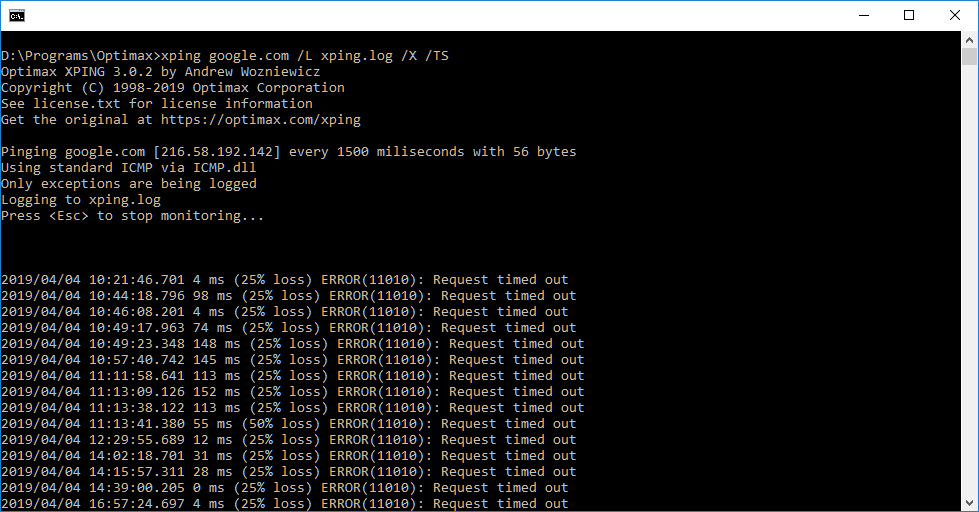
XPING ("extended-ping") is a 32-bit network administration software utility used to test the reachability of a host from a Windows (32- or 64-bit) machine on an Internet Protocol (IPv4) network.
In function, it is almost identical to the standard ping program available on Windows. Just like the standard ping, it operates by sending Internet Control Message Protocol (ICMP) echo request packets to the target host and waiting for an ICMP echo reply.
It is an improvement on the standard ping in the following ways:
/t switch in the standard ping utility).xping [options] <host-address> [more-options]
where host-address is the name or the IP-address of a remote host to monitor the connection to.
Options:
/Pnn - Number of pings per iteration./Rnn - Max iterations; the default is 0, meaning "repeat indefinitely"./Snnn - Sleep-time (in milliseconds) between iterations (default: 1500, i.e. there will be a 1.5s pause between each iteration)./I - Interactive mode (wait for Enter before exiting). /L <log-file-name> - Log results to the specified file. log-file-name can be a fully-qualified path, but the directory part of the path must refer to an existing folder./X - Report exceptions only, i.e. omit the successful iterations.Unless max iterations is specified via the /R switch, the program will run indefinitely, until manually terminated. You can terminate it by pressing the Escape key on your keyboard.
While the program is running, it displays the date and time of when it started, and its current iteration number as well as the average ping time (round-trip) for the current iteration in the console window caption.
xping /X cloudflare.com
Monitor the connection to cloudflare.com and report only exceptions, i.e. ping failures.
xping optimax.com /P4 /R3
Test the connection to optimax.com by running 3 iterations of 4 pings each. This is equivalent to what the standard ping utility does by default.
xping 1.1.1.1 /X /L c:\temp\xping.log
Monitor the connection to a host specified by an IP address 1.1.1.1 rather than by host name and log the output to the file c:\temp\xping.log only including the failures and omitting the successful pings.
The use and distribution of this software is governed by Optimax Public License - see the attached license.txt for details.
In summary, if you obtain this software directly from Optimax, you are permitted to use it "as-is" and free of charge on any number of your devices, but at your own risk — there is no warranty of any kind, express or implied.
If you have any questions or wish to suggest improvements, please contact Optimax Corporation via email at info@optimax.com.
We are only a phone call away: 414-539-3848
You can also email us at info@optimax.com